How To Set Up Android Auto™ With Nissan

Whether you’re looking to learn how to set up Android Auto™ in your new Nissan vehicle or you need a quick refresher, you've come to the right place.
Allow the resident experts at our Orlando Nissan dealership to explain the process with easy-to-follow instructions.
How Do I Use Android Auto in My Nissan?
Download the Android Auto App on Your Device
First, install the Android Auto app on your device through the Google Play Store. Once installed, launch the app and follow the prompted directions.
Connect Your Android Device to Your Nissan
With Android Auto set up on your device, connect your phone to your Nissan via the USB port below the central control panel. You will then see the start-up information screen appear on the center display. Touch “yes” to connect to Android Auto.
At this point, you’re ready to leverage your driving experience with Android Auto. You can access specific functions, like media playback and navigation, by touching the corresponding icons at the bottom of the display.
How Do I Use Android Auto Voice Commands?
To use voice commands, hit the talk button on your steering wheel or touch the microphone icon on the screen.
Exiting Android Auto
To exit Android auto and view the normal Nissan screens, touch this icon.
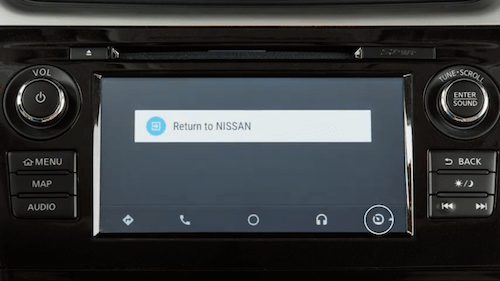
You can go back to the Android Auto menu by touching the Android Auto icon.
Changing Android Auto Settings
You can adjust the settings so Android Auto doesn’t automatically start when you connect your phone through the USB charging port. First, press MENU on the control panel, then touch Android Auto Settings, then configure Always Start Android Auto to either on or off.
To manually turn on Android Auto, touch the Android Auto icon on the main menu.
For more helpful tips on using Android Auto, touch Nissan’s Help for Android Auto from this screen.
If you have any questions about setting up Android Auto in your Nissan, feel free to contact us at Universal Nissan in Orlando.
*All vehicle pricing reflects rebates, programs, and incentives available in the dealer's zip code 32837. Pricing does not include the dealer fee of $1,198, or the filing fee of $549. Price subject to change. Offers cannot be combined. Not valid on prior purchases.Click here for more information on our Universal Value Protection Package.
